forScore is a powerful app designed to streamline music management and performance, offering tools for organizing, annotating, and navigating scores digitally. Ideal for musicians seeking efficiency and precision.
1.1 Overview of forScore
forScore is a versatile digital sheet music manager designed for musicians, offering robust tools for organizing, annotating, and performing with scores. It supports PDF and other formats, enabling seamless page turns and customization. With features like setlist creation, annotation tools, and external device compatibility, forScore enhances musical workflows, making it an essential app for modern performers and educators seeking efficiency and precision.
1.2 Benefits of Using forScore
Using forScore offers numerous advantages, including clutter-free organization of sheet music, intuitive annotation tools, and seamless page navigation. It supports external devices like pedals and MIDI controllers, enhancing performance control. The app’s customization options and robust search features save time, while its backup and sync capabilities ensure scores are always accessible, making it a valuable tool for musicians seeking efficiency and reliability.

Installation and Setup
Installing forScore is straightforward via the App Store, with a simple setup process that quickly gets you started with organizing your music scores effectively.
2.1 Downloading and Installing forScore
Downloading and installing forScore is a seamless process. Open the App Store, search for “forScore,” and select the app to begin the download. Once installed, launch the app and follow the on-screen instructions to complete the setup. Ensure your device meets the system requirements for optimal performance and functionality.
2.2 Initial Setup and Configuration
Launch forScore and follow the on-screen prompts to complete the initial setup. Enable backup options to secure your scores and organize your library by creating folders or categories. Adjust default settings like page-turning and annotation tools to suit your preferences. Pair external devices like pedals by following the app’s instructions for a seamless experience during performances.
2.3 Pairing External Devices
To pair external devices with forScore, enable Bluetooth on your iOS device and ensure the device is in pairing mode. Open forScore’s settings, navigate to the external devices section, and select your device from the available options. Once connected, test the functionality to ensure proper operation. Refer to the device’s user manual for specific pairing instructions if needed.
Navigation and Interface
forScore’s intuitive interface simplifies score navigation, with a customizable toolbar and clear menus for easy access to features like page turning and annotations, enhancing performance workflow.
3.1 Understanding the Main Menu
The main menu in forScore provides quick access to essential features such as organizing scores, accessing setlists, and adjusting settings. It offers a streamlined interface for efficient navigation, allowing users to easily locate and manage their music library, customize display preferences, and utilize performance tools like page turning and annotations, ensuring a seamless experience during rehearsals and performances.
3.2 Customizing the Toolbar
The toolbar in forScore allows users to personalize their workflow by adding or removing buttons for frequently used actions like annotations, page turning, and metronome controls. This customization ensures quick access to essential features, streamlining performance and practice sessions. Users can tailor the toolbar to suit their needs, enhancing efficiency and reducing distractions during performances or rehearsals.
3.3 Navigating Through Scores
forScore offers intuitive navigation tools, allowing users to effortlessly move through scores. Use swipes or page-turning controls for seamless transitions. Bookmarks enable quick access to specific sections, while the slider provides precise page navigation. Gestures can be customized to enhance workflow, ensuring smooth performance and minimizing distractions during live use or practice sessions.

Managing and Organizing Scores
Efficiently manage and organize your scores by adding new files, creating setlists, and using robust search and filtering options to quickly locate specific pieces in your library.
4.1 Adding New Scores
Adding new scores to forScore is straightforward. Import PDF, MusicXML, or JPEG files via drag-and-drop, file sharing, or direct upload from cloud services. Ensure files are properly formatted for optimal viewing. Avoid adding folders; instead, add individual files to maintain organization. This method ensures your library remains tidy and easily accessible for performances or practice sessions.
4.2 Organizing Scores into Setlists
Organize scores into setlists for efficient performance management. Create a new setlist by selecting New Setlist from the menu. Drag and drop scores into your setlist, arranging them in any order. You can add multiple scores to a single setlist, making it ideal for rehearsals or gigs. Use setlists to group scores by theme, genre, or performance needs, enhancing your workflow and accessibility during events.
4.3 Searching and Filtering Scores
Efficiently locate scores using forScore’s robust search and filter tools. Search by title, composer, or tags for quick access. Use filters to narrow results by genre, last accessed, or file type. Sort scores alphabetically, by date, or composer for organized browsing. These features ensure seamless navigation, saving time during performances or rehearsals and enhancing overall productivity.

Annotations and Markup
forScore offers versatile annotation tools, enabling users to highlight, stamp, and add text to scores. These features allow precise customization, enhancing rehearsal and performance preparation with clarity and efficiency.
5.1 Basic Annotation Tools
forScore provides intuitive annotation tools, including highlighters, stamps, and text insertion, allowing users to mark up scores with precision; Access these tools via the toolbar, and customize their appearance. Use highlighters to emphasize key sections, stamps for quick markings, and text for detailed notes. These features enhance score preparation and performance efficiency, ensuring clarity and organization in your music library.
5.2 Using Stamps and Rearranging Them
Stamps in forScore allow quick, reusable annotations like dynamics or articulations. To use a stamp, select it from the toolbar and tap where you want it. Rearrange stamps by dragging them to desired locations. You can also delete stamps using the trash can icon. Customize stamps in the settings for a personalized workflow, enhancing your score annotation process with efficiency and creativity.
5.3 Advanced Markup Techniques
forScore’s advanced markup tools enable intricate annotations. Use stamps for complex expressions, layer annotations for depth, and experiment with dynamic shaping. Access additional options by long-pressing tools, and utilize keyboard shortcuts for efficiency. These techniques allow for precise, professional-grade score customization, making your annotations both functional and visually appealing during performances. Explore these features to enhance your musical workflow and creativity.
Performance Features
forScore enhances live performances with intuitive page-turning controls, customizable metronome settings, and adjustable display options. These tools ensure seamless navigation and precise timing during musicians’ performances.
6.1 Page Turning and Navigation Controls
forScore offers seamless page turning via gestures or Bluetooth pedals, enhancing performance control. Tap zones allow easy navigation. A video tutorial covers these features, helping musicians master efficient page management during gigs. Refer to the user guide for detailed setup and customization options to optimize your performance experience.
6.2 Using the Metronome
The metronome in forScore helps musicians maintain precise tempo accuracy during practice and performance. It supports various time signatures and can be easily activated. Adjust settings to customize beats per minute and visualize tempo changes. Tutorials and user guides provide detailed instructions for optimizing its use, ensuring seamless integration into your musical workflow and enhancing overall performance quality.
6.3 Adjusting Display Settings for Performance
Adjust display settings in forScore to optimize your performance experience. Customize brightness, contrast, and margins for enhanced readability under any lighting. Enable performance mode to hide non-essential elements, minimizing distractions during gigs. These adjustments ensure your focus remains on the music, delivering a seamless and professional performance for both you and your audience;
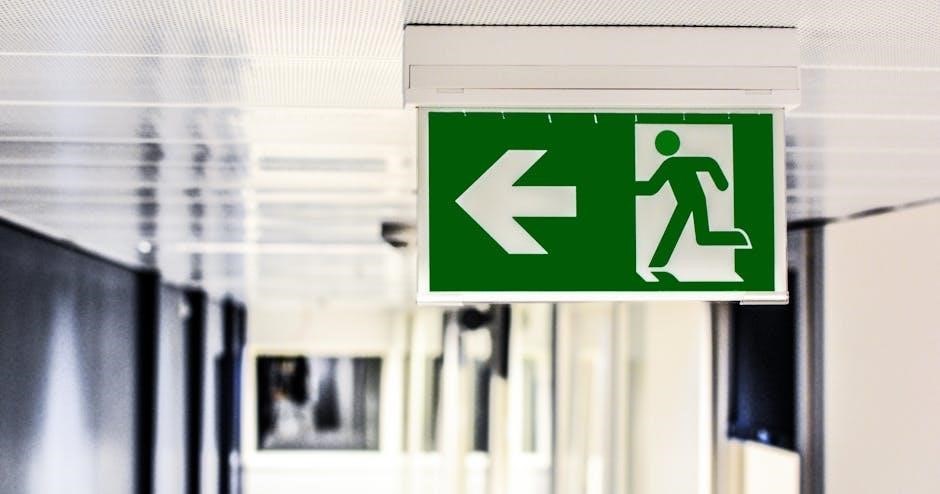
Backup and Syncing
Backup your scores to safeguard your library and sync across devices for seamless access. Regular backups ensure your music is protected and up-to-date everywhere you perform or practice.
7.1 Backing Up Your Scores
Backing up your scores ensures your library is safe and accessible. Use forScore’s built-in backup feature to export your files to cloud storage or external devices. Regular backups prevent data loss and allow easy restoration of your music collection, keeping your performances uninterrupted and your scores secure at all times.
7.2 Syncing Scores Across Devices
Syncing scores across devices ensures seamless access to your music library everywhere. Use cloud services like iCloud or Dropbox to synchronize your scores, setlists, and annotations. Enable syncing in forScore’s settings, and your content will update automatically across all connected devices, maintaining consistency and convenience for uninterrupted performance and practice.
7.3 Restoring Scores from Backup
Restoring scores from backup ensures your library is recovered in case of data loss. Use forScore’s built-in backup feature or restore from external backups via iCloud or iTunes. Navigate to Settings, select Backup & Sync, and choose the desired backup to restore. This process retrieves scores, annotations, and settings, ensuring your work is preserved and easily accessible again.
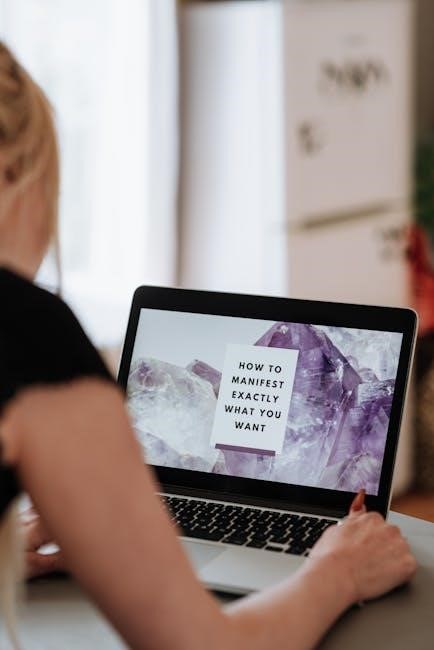
Customizing Settings
Customizing settings in forScore allows users to tailor display preferences, annotation tools, and performance options to enhance their experience. Personalize the app to suit your workflow needs.
8.1 Adjusting Display Preferences
Adjusting display preferences in forScore allows you to customize the visual layout, including font size, brightness, and margins. These settings ensure optimal readability during performances, enabling you to focus on your music without distractions. Tailor the display to match your preferences for a seamless experience.
8.2 Configuring Annotation Settings
Configuring annotation settings in forScore allows you to customize tools like highlighters, stamps, and text annotations. Adjust preferences to suit your workflow, such as selecting default colors or enabling quick access to frequently used stamps. These settings enhance your ability to mark up scores efficiently, ensuring annotations are clear and organized for performances and rehearsals.
8.3 Managing Performance Options
Managing performance options in forScore enables you to customize settings for live use. Adjust page-turning controls, metronome tempo, and display brightness to optimize your experience. Enable auto-advance or half-page turns for seamless navigation. These options ensure your setup is tailored to your performance needs, providing a distraction-free and efficient experience during rehearsals and concerts.

Integrating with External Devices
forScore supports integration with Bluetooth pedals and MIDI devices, enhancing performance efficiency. Pair devices via settings, ensuring seamless connectivity for page turns and controls during performances.
9.1 Connecting Bluetooth Pedals
Pairing Bluetooth pedals with forScore enhances performance efficiency. Enable Bluetooth in your device settings, select the pedal, and ensure it connects successfully. Once paired, configure the pedal functions within forScore to control page turns, annotations, and other navigation features seamlessly, allowing you to focus on your performance without interruptions.
9.2 Using MIDI Devices with forScore
MIDI devices integrate seamlessly with forScore, offering enhanced control over performances. Enable MIDI in forScore’s settings, select your device, and map functions like page turns or metronome control. This setup allows for precise command execution, ensuring a smooth and uninterrupted musical experience. Test your configuration to confirm functionality and adjust mappings as needed for optimal performance.
9.3 Troubleshooting Device Connections
If your MIDI or Bluetooth device isn’t connecting, ensure Bluetooth is enabled and properly paired in your device settings. Restart both your device and the external hardware. Verify the device is in the correct mode and compatible with forScore. If issues persist, consult the device’s user manual or reset its connection settings to establish a stable link.
Troubleshooting Common Issues
Resolve synchronization errors by restarting your device and ensuring stable internet. Address annotation issues by clearing cache or reinstalling the app. For performance glitches, restart and check settings.
10.1 Resolving Syncing Problems
To resolve syncing issues in forScore, restart your device and ensure a stable internet connection. Check iCloud settings and enable syncing for forScore. If problems persist, reinstall the app or reset device settings. Verify that both devices are using the same iCloud account and that syncing is enabled in the app’s settings. This ensures seamless score synchronization across all connected devices.
10.2 Fixing Annotation Issues
To fix annotation issues in forScore, restart the app and ensure all tools are updated. If stamps or annotations don’t appear, check visibility settings or reinstall the app. Resetting the toolbar to default may resolve tool malfunctions. Ensure your device’s operating system is up to date for optimal functionality.
10.3 Addressing Performance Glitches
To address performance glitches in forScore, restart the app and ensure your device is updated. Clear the app’s cache or reinstall it if issues persist. Disable unnecessary background apps and check for storage availability. If problems continue, reinstall forScore or contact support for further assistance. Regular updates often resolve performance-related bugs.
Tips and Tricks
Mastering forScore involves exploring its tutorials, joining the user community, and leveraging customization. Regularly update the app and experiment with annotation tools for enhanced performance.
11.1 Maximizing forScore’s Features
To fully utilize forScore, explore its extensive annotation tools, customize your toolbar, and leverage the metronome for precise practice. Regularly update the app and engage with the community for tips and tricks to enhance your workflow and performance efficiency.
11.2 Using forScore in Live Performances
forScore excels in live performances with seamless page-turning controls, customizable display settings, and reliable integration with Bluetooth pedals. Its intuitive interface ensures minimal distractions, while annotation tools allow real-time adjustments. The app’s robust performance features, such as the metronome and setlist organization, make it an indispensable tool for musicians during gigs and concerts.
11.3 Leveraging the Community for Support
Engage with the forScore community to enhance your experience. Join forums, groups, and social media platforms where users share tips, solve issues, and inspire creativity. The forScore Users Group on Facebook is a popular hub for musicians to collaborate and learn. Additionally, official tutorials and guides provide comprehensive insights, fostering a supportive environment for both beginners and advanced users.
Community and Support
Connect with the forScore community to access resources, tutorials, and user tips. Join forums and groups to share experiences and gain insights, enhancing your app usage effectively.
12.1 Joining the forScore Users Group
Engage with the forScore community by joining the official Users Group on platforms like Facebook. This group offers a space to share tips, solve issues, and learn from other musicians. While developers aren’t active here, it’s a valuable resource for connecting with fellow users and enhancing your forScore experience through collective knowledge and support.
12.2 Accessing Official Tutorials and Guides
Access official tutorials and guides on the forScore website to master the app. Resources include a Quick Start Guide and video tutorials covering features like annotations, page turning, and device setup. These materials are designed to help users of all skill levels maximize their experience and efficiently navigate the app’s capabilities.
12.3 Engaging with the forScore Community
Engage with the forScore community through forums, social media groups, and user-led discussions. Share tips, ask questions, and learn from fellow musicians. Join platforms like the forScore Users Group on Facebook to connect with others, discover new features, and stay updated on best practices for using the app effectively in performances and rehearsals.
Mastering forScore transforms your digital sheet music experience, offering efficient organization, powerful annotation tools, and seamless performance features. Embrace its capabilities to enhance your musical workflow and performances.
13.1 Summary of Key Features
forScore offers a robust platform for managing sheet music, with features like annotation tools, customizable settings, and seamless performance controls. It supports PDF imports, setlist organization, and Bluetooth pedal integration, enhancing efficiency for musicians. The app also provides backup options, syncing across devices, and a user-friendly interface, making it an essential tool for modern performers and music enthusiasts alike.
13.2 Final Tips for Effective Use
Mastering forScore involves exploring its annotation tools, customizing the interface, and organizing scores efficiently. Regularly backing up your library ensures data safety. Leveraging the community and official guides can enhance your experience. Experiment with settings to optimize performance, and stay updated with new features for maximum productivity and seamless music management.