A WiFi repeater amplifies and extends wireless signals, improving coverage and eliminating dead zones. It works by rebroadcasting your router’s signal, ensuring a stable and strong connection.
What is a WiFi Repeater?
A WiFi repeater is a device that amplifies and extends the coverage of a wireless network. It captures the signal from a router, strengthens it, and rebroadcasts it to areas with weak or no connectivity. This device operates in two primary modes: Repeater Mode, which extends the signal, and Access Point Mode, which creates a new network. WiFi repeaters support both 2.4GHz and 5GHz frequencies, ensuring compatibility with most modern routers. They are designed to eliminate dead zones and provide a stable connection for devices like smartphones, laptops, and smart home appliances. Setup is typically straightforward, involving physical connection and web-based configuration.
Benefits of Using a WiFi Repeater
Using a WiFi repeater offers several advantages, including extended network coverage, elimination of dead zones, and improved signal strength. It ensures a stable connection in large spaces or areas with obstacles like walls or floors. The device supports multiple devices simultaneously, making it ideal for homes, offices, and public spaces. Additionally, it minimizes interference from nearby networks and enhances overall internet performance. WiFi repeaters are cost-effective alternatives to upgrading routers or installing new cables. They also provide flexibility, operating in both Repeater and Access Point modes, catering to different networking needs. This makes them a practical solution for expanding wireless connectivity efficiently.

How WiFi Repeaters Work
A WiFi repeater functions by receiving a wireless signal from your router and rebroadcasting it on the same frequency band. This process extends the network coverage and strengthens the signal in areas with weak connectivity. The repeater connects to your router using a WPS button or through manual configuration via a web interface. Once connected, it amplifies the signal and transmits it to devices in range. The repeater operates on the same wireless standard as your router, ensuring compatibility. It does not require any physical connection to the router, making it a flexible solution for improving wireless network performance and reach.
Choosing the Right WiFi Repeater
Selecting the right WiFi repeater involves considering your network’s specific needs. Ensure the repeater supports your router’s wireless standard (e.g., Wi-Fi 6 or 5) and frequency band (2.4GHz or 5GHz). Choose a model that covers your desired area and supports the number of devices you plan to connect. Consider physical obstructions like walls or floors, as they affect signal strength. Opt for a repeater with multiple modes, such as Repeater or Access Point mode, for flexibility. Ease of setup is also crucial—look for WPS compatibility or a user-friendly web interface. Advanced features like Quality of Service (QoS) or bandwidth allocation may be beneficial for prioritizing traffic. Finally, check reviews and compatibility with your existing hardware to ensure seamless performance.

Pre-Installation Checklist
Before installing your WiFi repeater, ensure you have the necessary components: the repeater, power adapter, and Ethernet cable (if required); Verify compatibility with your router’s wireless standard and frequency band. Identify the optimal location for the repeater, ideally halfway between the router and the dead zone. Ensure the firmware on your router is up-to-date. Familiarize yourself with the repeater’s default IP address and admin credentials, typically found in the manual. If using WPS, locate the WPS button on both the router and repeater. Lastly, have a computer or mobile device ready for initial configuration and access to the repeater’s web interface.
Unboxing and Physical Inspection
Upon unboxing your WiFi repeater, carefully inspect the device for any visible damage. Ensure all components, such as the repeater unit, power adapter, Ethernet cable, and user manual, are included. Check for any physical defects or scratches on the device. Gently remove any protective packaging materials, taking care not to damage the antennas or ports. Verify that all buttons, LEDs, and connectors are intact and functioning. If any items are missing or damaged, contact the manufacturer immediately. Handle the device with care to avoid static discharge, which could harm internal components. Proceed only if the device passes this inspection.
Installation Steps
Plug the repeater into a power source, wait for the indicator light, and connect to its WiFi network. Access the web interface to configure settings and modes.
Connecting the Repeater to Power
Locate a nearby power outlet and plug in the WiFi repeater. Ensure the outlet is functioning properly. Once connected, the repeater will power on, and indicator lights will illuminate. Allow about one minute for the device to initialize. You should see a stable green light, indicating it is ready for configuration. If no lights appear, check the power cord and outlet. Some repeaters may have a power button; press it to turn on the device. Once powered on, proceed to the next step in the setup process. Proper power connection is essential for the repeater to function correctly.
Optimal Placement for Coverage
Position the WiFi repeater in an area with a stable signal from your router, typically halfway between the router and the dead zone. Avoid placing it near walls or obstacles to ensure maximum coverage. The repeater should be elevated, such as on a shelf or mount, to enhance signal strength. Test different locations to find the spot with the strongest connection. Ensure it is within the range of your router and the area needing coverage. Proper placement ensures the repeater effectively bridges the gap, providing a seamless and robust wireless network throughout your space.
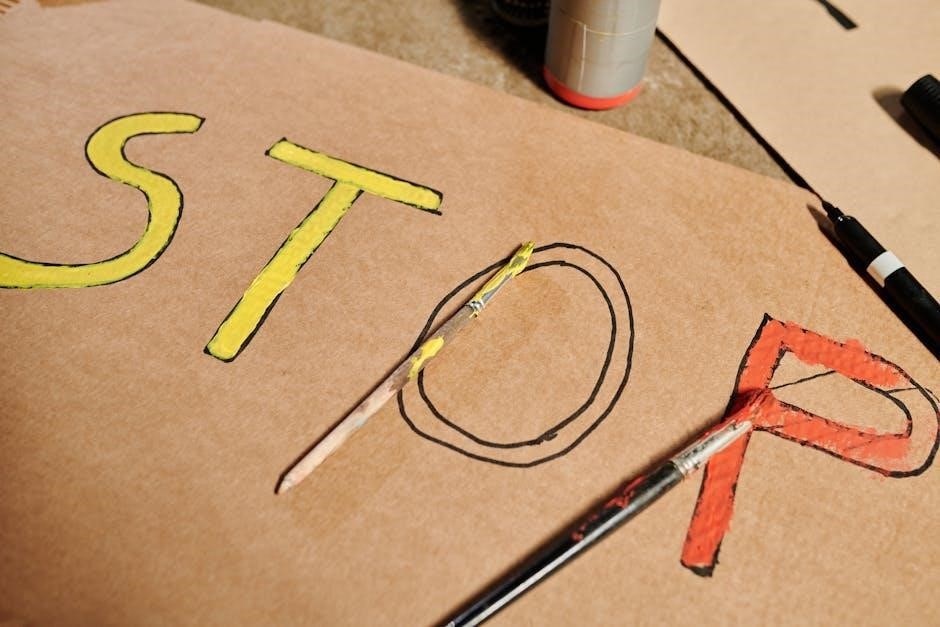
Initial Configuration
Connect to the repeater’s network, access its web interface via a browser, and log in with default credentials (admin/admin). Select Repeater or AP mode, configure settings, and apply.
Accessing the Repeater’s Web Interface
To access the repeater’s web interface, connect to its default WiFi network using your device. Open a web browser and navigate to the repeater’s default IP address, typically 192.168.1.1 or 192.168.0.1. Log in with the default username and password, usually admin/admin. Once logged in, you can configure settings like operating mode, WiFi channels, and security options. Ensure your device is connected to the repeater’s network before attempting access. If the default IP or credentials don’t work, refer to the repeater’s manual or reset it to factory settings.
Setting Up Repeater Mode
To set up Repeater Mode, connect to the repeater’s WiFi network and access its web interface via the default IP address, typically 192.168.1.1 or 192.168.0.1. Log in using the default admin credentials, usually admin/admin. Navigate to the operating mode section and select Repeater Mode. Choose your main router’s WiFi network from the list of available networks and enter its password. The repeater will then connect to the main network and rebroadcast the signal. Ensure the SSID and password match the main network for seamless roaming. Save your settings and allow the repeater to restart for the changes to take effect.
Configuring Access Point Mode
To configure Access Point (AP) Mode, connect the repeater to your router using an Ethernet cable. Access the repeater’s web interface via its IP address, typically 192.168.1.1 or 192.168.0.1. Log in with admin credentials, usually admin/admin. Navigate to the operating mode section and select Access Point Mode. Set the repeater’s IP address to match your router’s subnet. Configure the SSID and password to match your main network for seamless integration. Save settings and reboot the device. This mode allows the repeater to act as a wired access point, extending your network coverage without signal loss.
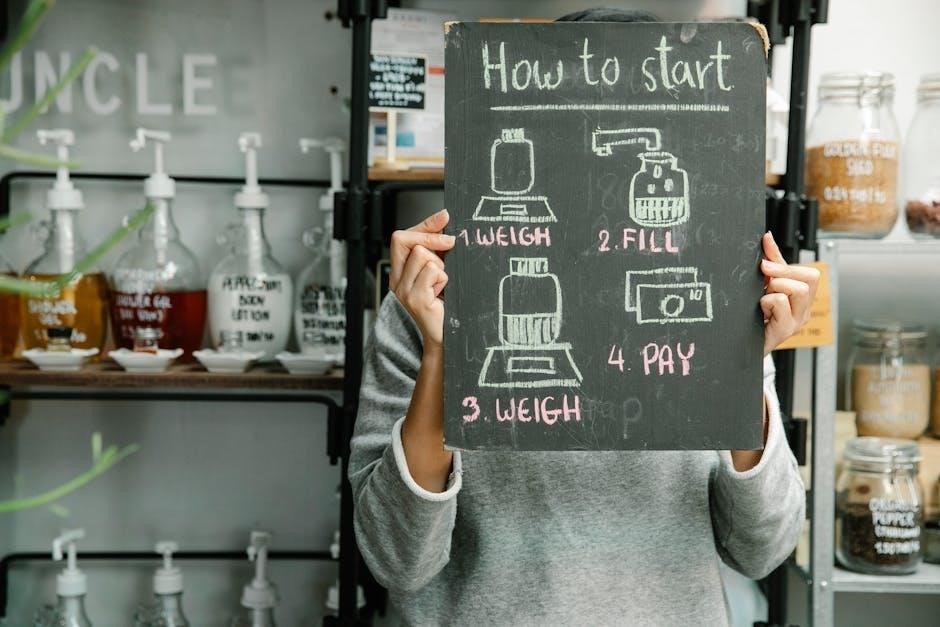
Network Configuration
Configure your WiFi repeater by setting the SSID, password, and channel. Ensure compatibility with your router’s frequency band and security settings for optimal performance and connectivity.
Setting SSID and Password
To set up your WiFi repeater, start by accessing its web interface. Once logged in, navigate to the wireless settings section. Here, you can customize the SSID (network name) and password to match your router or create a unique identifier for the extended network. Ensure the SSID is distinct to avoid confusion. Enter a strong password to secure your connection. Save your changes and reboot the device to apply them. This step ensures seamless integration with your existing network while maintaining security. Always use WPA3 encryption for optimal protection. A unique SSID helps differentiate the repeated network from the original.
Selecting the Right Channel
Selecting the right WiFi channel is crucial for minimizing interference and optimizing performance; Use tools like WiFi Analyzer to scan nearby networks and identify the least congested channels. For 2.4GHz, channels 1, 6, and 11 are recommended due to their non-overlapping frequencies. For 5GHz, choose a channel with the least traffic. Log into your repeater’s web interface, navigate to wireless settings, and manually select the optimal channel. Avoid auto-channel selection to ensure stability. If interference persists, consider switching between 2.4GHz and 5GHz bands. Regularly check and adjust channels to maintain the best connection quality and network performance.
Configuring Security Settings
Configuring security settings for your WiFi repeater is essential to protect your network from unauthorized access. Start by setting a strong SSID and password, avoiding default credentials. Enable WPA3 encryption for maximum security. Disable WPS (Wi-Fi Protected Setup) to prevent vulnerabilities. Set up a guest network for visitors to keep your main network secure. Regularly update your repeater’s firmware to patch security flaws. Use a firewall and enable MAC address filtering to restrict device access. Change the default admin username and password for the repeater’s web interface. Ensure all connected devices use secure connections to maintain overall network safety and integrity.
Advanced Settings
Advanced settings include Quality of Service (QoS) for traffic management and bandwidth allocation to optimize performance, ensuring smooth data flow across your network.
Quality of Service (QoS)
Quality of Service (QoS) allows you to prioritize internet traffic, ensuring critical applications like streaming or VoIP receive sufficient bandwidth. By configuring QoS settings, you can allocate network resources efficiently, minimizing latency and ensuring smooth performance for high-priority tasks. This feature is particularly useful in environments with multiple devices or bandwidth-intensive activities. Most WiFi repeaters offer customizable QoS options, enabling you to define traffic rules and optimize data flow. Properly setting up QoS can significantly enhance your network’s overall performance and user experience, making it essential for both home and professional setups.
Bandwidth Allocation
Bandwidth allocation ensures efficient distribution of network resources among connected devices. By assigning specific bandwidth limits, you can control data usage and prioritize traffic for critical applications. This feature helps prevent single devices from consuming excessive bandwidth, ensuring a balanced and stable connection for all users. Most repeaters allow you to set bandwidth caps or allocate percentages of total bandwidth to different devices or applications. Proper allocation enhances network performance, reduces congestion, and ensures fair usage. This is especially beneficial in environments with multiple users or devices, making bandwidth allocation a crucial setting for optimizing your WiFi network’s efficiency and reliability.
IP Address Configuration
IP address configuration is essential for managing your WiFi repeater. Most repeaters have a default IP address like 192.168;1.1, which allows access to the web interface. To configure, connect to the repeater’s network, open a browser, and enter the IP address. Log in using admin credentials (often admin/admin). From there, you can assign a static IP or use DHCP. Ensure the repeater’s IP is on the same subnet as your router for seamless communication. Proper IP configuration ensures the repeater can communicate with devices and the router, maintaining a stable and functional network connection. Refer to the manual for specific instructions.
Managing Connected Devices
Managing connected devices involves monitoring and controlling access through the repeater’s web interface. You can view connected devices, limit access, and prioritize traffic for optimal performance.
Monitoring Device Connections
Monitoring device connections ensures efficient network management. Access the repeater’s web interface to view connected devices, their IP addresses, and connection statuses. This helps identify unauthorized devices and manage bandwidth allocation. Regular monitoring prevents overloading and potential security breaches. Use the interface to block unknown devices or prioritize traffic for critical applications. Some repeaters offer real-time updates, enabling immediate action against suspicious activities. This feature is essential for maintaining a secure and high-performance network environment. By monitoring connections, you can optimize your WiFi repeater’s performance and ensure reliable connectivity for all authorized devices.
Limiting Device Access
Limiting device access ensures network security and optimizes performance. Use the repeater’s web interface to set up MAC address filtering, allowing only trusted devices to connect; Create a list of approved devices based on their unique MAC addresses. Additionally, set up a guest network with limited access for visitors. Enable WPA3 encryption and regularly update passwords to prevent unauthorized access. You can also restrict device connections during specific times or set a maximum number of connected devices. These features help maintain a secure and efficient network, preventing unauthorized usage and reducing bandwidth congestion. Regularly review and update access settings to adapt to changing needs.

Troubleshooting
Troubleshoot common issues like weak signals or connection failures. Restart the repeater, check cable connections, and ensure firmware is updated. Use diagnostic tools to identify and resolve problems quickly.
Diagnosing Connection Issues
Diagnosing connection issues with a WiFi repeater involves checking physical connections, power status, and signal strength. Ensure the repeater is properly powered and connected to your router. Restart the device to reset its firmware. Use the web interface to verify settings and firmware updates. Check for signal interference from nearby devices. Test connectivity by connecting to the repeater’s network directly. If issues persist, consult the user manual or manufacturer support for advanced troubleshooting steps. Regularly updating firmware and optimizing placement can prevent recurring problems.
Resolving Signal Strength Problems
To resolve signal strength issues, ensure the repeater is placed in an optimal location, centrally between the router and dead zones. Avoid physical obstructions like walls or floors. Restart the repeater and router to refresh the connection. Check for interference from nearby devices on the same frequency band and switch to a less congested channel. Update the repeater’s firmware to the latest version for improved performance. If issues persist, consider moving the repeater closer to the router or using a wired Ethernet connection for a stable link. Regularly test signal strength using network analysis tools to ensure optimal coverage.
Fixing Firmware Update Failures
If a firmware update fails, restart the repeater and router, then retry the update. Ensure a stable internet connection and avoid power outages during the process. Use a wired Ethernet connection for reliability. Clear your browser’s cache before accessing the web interface to prevent outdated settings from causing issues. If the update still fails, reset the repeater to factory settings and attempt the update again. Always download firmware from the official manufacturer’s website to avoid corrupted files. If problems persist, contact customer support for assistance. Regular updates are crucial for optimal performance and security.

Maintenance
Regularly update firmware, reset the device as needed, and check for hardware issues. Clean the repeater and ensure a stable power supply for optimal performance and longevity.
Updating Firmware Regularly
Regular firmware updates are essential for maintaining optimal performance and security of your WiFi repeater. These updates often include bug fixes, improved features, and enhanced compatibility with various devices. To update the firmware, access the repeater’s web interface through a browser, navigate to the firmware section, and follow the on-screen instructions. Ensure the device is connected to a stable power source during the update to prevent interruptions. It’s also recommended to check the manufacturer’s website periodically for the latest firmware versions to keep your repeater up-to-date and functioning at its best;
Resetting the Repeater
Resetting your WiFi repeater restores it to factory settings, resolving configuration issues or connectivity problems. To reset, locate the small reset button on the device, usually found at the back or bottom. Use a pin or paper clip to press and hold the button for 10-15 seconds until the LED lights flash. Release the button and wait for the repeater to reboot. This process erases all custom settings, so you’ll need to reconfigure the device afterward. Ensure you have your WiFi credentials handy to set up the repeater again. Regular resets can help maintain optimal performance and resolve persistent issues.
Checking for Hardware Issues
Regularly inspect your WiFi repeater for hardware issues to ensure optimal performance. Check for physical damage, loose connections, or malfunctioning LEDs. If the LEDs indicate errors, refer to the manual for troubleshooting. Verify that all cables are securely connected and that the device is powered on. If issues persist, restart the repeater or perform a factory reset. Physical obstructions or interference from other devices can also affect performance. Ensure the repeater is placed in an open, central location. If hardware damage is suspected, contact the manufacturer or replace the device. Addressing hardware problems promptly prevents connectivity disruptions and maintains reliable coverage.

Understanding Network Modes
WiFi repeaters operate in various network modes to suit different connectivity needs. Repeater Mode amplifies and rebroadcasts your existing WiFi signal to extend coverage. Access Point Mode allows the device to act as a central hub, connecting wired and wireless devices. Router Mode enables the repeater to function as a standalone router, creating a new network. Each mode serves distinct purposes, from enhancing range to managing multiple connections. Understanding these modes helps users configure their repeater effectively, ensuring optimal performance for their specific networking requirements. Proper mode selection is crucial for achieving the desired network setup and functionality.

Wireless Standards and Compatibility
WiFi repeaters support various wireless standards, ensuring compatibility with a wide range of devices. Modern repeaters often support WiFi 6 (802.11ax), offering faster speeds and better capacity, while remaining backward compatible with older standards like 802.11n and 802.11ac. Dual-band repeaters operate on both 2.4GHz and 5GHz frequencies, providing flexibility for different network needs. Compatibility with routers from various manufacturers ensures seamless integration into existing networks. By adhering to these standards, repeaters maintain reliable connections and optimal performance across devices. This versatility makes them suitable for diverse networking environments, ensuring efficient signal extension and maintaining high-speed internet access throughout your space.
Extending Network Coverage
WiFi repeaters effectively extend network coverage by rebroadcasting your router’s signal, eliminating dead zones and ensuring a stable connection in hard-to-reach areas. By amplifying the signal, repeaters expand your network’s range, allowing devices to connect seamlessly from greater distances. Optimal placement is key; positioning the repeater midway between the router and the dead zone maximizes coverage. Dual-band repeaters support both 2.4GHz and 5GHz frequencies, ensuring compatibility with modern devices. This extension enables uninterrupted internet access across homes, offices, or outdoor spaces, enhancing productivity and entertainment without signal dropouts.
Boosting Signal Strength
Boosting signal strength with a WiFi repeater ensures a robust and reliable connection. By amplifying weak signals, repeaters overcome obstacles like walls or distance, delivering strong signals to all devices. Strategic placement enhances strength, reducing interference. Dual-band models support both 2.4GHz and 5GHz, optimizing performance. This boost is ideal for large spaces or areas with multiple barriers, ensuring consistent connectivity and faster speeds. Regular firmware updates and proper configuration further enhance signal quality, providing a seamless online experience for streaming, gaming, and work.
Minimizing Interference
Minimizing interference is crucial for optimal WiFi repeater performance. Interference from nearby devices can weaken signals, causing dropped connections. To reduce this, change the wireless channel in your router settings to one with less congestion. Using the 5GHz band instead of 2.4GHz can also minimize interference, as it offers more channels and less overlap. Additionally, updating the repeater’s firmware ensures compatibility and improved signal handling. Placing the repeater away from other electronic devices and physical barriers further reduces interference. Regularly checking and adjusting settings helps maintain a stable and interference-free connection for all devices.
Securing Your Network
Securing your network is essential to protect your data and ensure safe browsing. Start by setting a strong, unique password for your WiFi repeater and router. Enable WPA3 encryption, the latest security standard, to safeguard your connection. Change the default admin credentials to prevent unauthorized access. Disable WPS (Wi-Fi Protected Setup) to avoid potential vulnerabilities. Regularly update your repeater’s firmware to patch security flaws. Additionally, disable SSID broadcasting to hide your network from nearby devices. Use a firewall and enable MAC address filtering to control which devices can connect. These steps help create a secure and reliable network environment.
Monitoring Network Performance
Monitoring network performance ensures optimal functionality and identifies potential issues. Use the repeater’s web interface to track real-time data, such as signal strength, connected devices, and bandwidth usage. Regularly check for firmware updates to maintain performance and security. Analyze connection speeds and adjust settings like channel selection to minimize interference. Tools like network analyzers can help visualize WiFi performance and identify congested channels. Monitoring helps maintain a stable and efficient network, ensuring reliable connectivity for all devices. By staying proactive, you can address issues before they impact your internet experience.

Best Practices for Optimal Use
To maximize your WiFi repeater’s performance, follow these best practices. Place the repeater in a central location to ensure even coverage and avoid physical obstructions. Regularly update the firmware to access the latest features and security patches. Use the 5GHz band for better performance and less interference. Avoid overlapping channels by selecting a less congested one. Secure your network with strong passwords and enable WPA3 encryption. Limit unnecessary devices and monitor usage to prevent bandwidth overload. Restart the repeater periodically to clear cache and maintain stability. These practices ensure a reliable, fast, and secure WiFi experience across your network.
WiFi repeaters are an effective solution for extending network coverage and eliminating dead zones. By following the setup and configuration steps outlined, users can enjoy a seamless and stable internet experience. Regular maintenance, such as firmware updates and optimal placement, ensures peak performance. Remember to secure your network and monitor device connections for the best results. With proper use, a WiFi repeater can significantly enhance your wireless connectivity, providing reliable access throughout your home or office. Always refer to the manual for specific model instructions and troubleshooting tips to maximize your WiFi repeater’s potential.