Sonarr is a powerful media management tool designed to organize and automate your TV show collection. Manual import offers flexibility for handling episodes that automatic detection misses, ensuring every file is correctly added to your library. This guide explores the process, benefits, and best practices for mastering manual imports in Sonarr.
Overview of Sonarr and Its Importance
Sonarr is a robust media management tool tailored for organizing and automating TV show libraries. It streamlines the process of tracking, downloading, and organizing episodes, ensuring a seamless media experience. Sonarr’s ability to integrate with downloaders and indexers makes it indispensable for managing large collections efficiently. Its importance lies in its flexibility and customization options, allowing users to fine-tune their setup according to their preferences.
Key features include automatic episode detection, file organization, and support for various formats. Sonarr simplifies media management, making it easier to maintain a well-organized library. Its adaptability and user-friendly interface have made it a favorite among media enthusiasts seeking a hassle-free experience.
Understanding Manual Import in Sonarr
Manual import in Sonarr provides a flexible solution for managing episodes that automatic detection may miss. It allows users to manually select and assign episodes to specific series and seasons, ensuring accurate organization. This feature is particularly useful when file names are ambiguous or incomplete, preventing automatic recognition. By pointing Sonarr to a directory, users can choose between automatic or manual import options. Manual import is accessed via the “Wanted ⸺ Manual Import” option, enabling precise control over episode identification. It also supports advanced configurations, such as applying TRaSH guides or custom formats, making it a powerful tool for refining media management workflows.

Key Features of Sonarr Manual Import
Sonarr’s manual import supports whole-season videos, multi-episode seasons, and custom formats. It allows TRaSH guides application and import lists for precise media management and flexibility.
Benefits of Using Manual Import
Manual import in Sonarr is ideal for handling specific file types, such as whole-season videos or multi-episode seasons, that automatic detection may miss. It allows users to directly pick the correct series, season, and episode, ensuring accurate organization. This feature is particularly useful for fixing mismatches or when files have incorrect naming conventions; Manual import also supports custom formats and TRaSH guides, enabling precise control over file naming and organization. By bypassing automatic detection, users can manage complex imports with greater flexibility, ensuring their media library remains tidy and well-organized. This method is especially beneficial for advanced users seeking fine-grained control over their media management process.
Differences Between Automatic and Manual Import
Automatic import in Sonarr relies on file naming conventions to detect and organize episodes seamlessly. It is efficient for well-named files, reducing manual effort. However, it may fail with incorrectly named files or unique structures. Manual import offers greater control, allowing users to select and assign specific episodes or seasons, especially useful for fixing mismatches or handling complex file setups. Unlike automatic import, manual import supports custom formats and detailed configurations, such as TRaSH guides, ensuring precise organization. While automatic import is faster and more convenient, manual import provides flexibility and accuracy for managing challenging imports and correcting errors.

Troubleshooting Manual Import Issues
Troubleshooting manual import issues in Sonarr involves identifying common errors like episode title mismatches or import failures. Checking logs and configurations often resolves these problems effectively.
Common Errors and Their Solutions
Common errors during manual import in Sonarr include episode title mismatches, incorrect folder structures, and failed imports. These issues often arise from naming inconsistencies or misconfigured settings. To resolve episode mismatches, check the file naming against Sonarr’s expected format and ensure titles match exactly. For incorrect folder structures, verify that files are placed in the proper series/season directories. Failed imports may require checking logs for specific error messages or reattempting the import after correcting file names. Addressing these issues ensures a smoother manual import process and reduces the likelihood of repeated errors.
Fixing Episode Title Mismatches
Episode title mismatches often occur when Sonarr cannot correctly identify episodes due to naming inconsistencies. To fix this, ensure filenames follow Sonarr’s naming conventions, such as Series Title ⸺ S01E01 ─ Episode Name. If mismatches persist, use the manual import feature to manually map episodes to their correct titles. Additionally, verify that the episode titles in Sonarr’s database match the actual episode names. For multi-episode seasons, check that the season and episode numbers are correctly assigned. If importing whole-season videos, ensure the folder structure and naming align with Sonarr’s expectations. Correcting these issues ensures accurate importing and proper library organization.
Resolving Import Errors in Sonarr/Radarr
Import errors in Sonarr and Radarr often stem from incorrect file naming, misconfigured settings, or metadata mismatches. To resolve these, ensure files follow the correct naming conventions, such as Series.Title.S01E01.Episode.Name. If automatic import fails, use the manual import feature to assign episodes to their correct series, season, and episode. Check import logs for specific error messages and verify that the file structure aligns with Sonarr’s expectations. For persistent issues, manually apply TRaSH guide settings or adjust custom formats. Additionally, ensure download client settings are correctly configured and that Sonarr has proper permissions to access the files. Addressing these issues ensures smooth importing and accurate library management.

Manual Import Process in Sonarr
Manually importing in Sonarr involves selecting a directory, choosing between automatic or manual import based on file naming, and handling cases where automatic detection fails. This process ensures accurate media organization and flexibility for unrecognized files.
Step-by-Step Guide to Manual Import
To manually import files in Sonarr, start by navigating to the Wanted ⸺ Manual Import section. Select the directory containing your media files and choose between automatic or manual import. For automatic, Sonarr will attempt to match files based on naming conventions. If files are unrecognized, switch to manual import to assign series, season, and episode details. Once selected, Sonarr will process the files and integrate them into your library. This method is ideal for handling episodes that automatic detection misses, ensuring your collection stays organized and complete. Use this feature for precise control over your media imports.
How to Use the Wanted ─ Manual Import Option
To utilize Sonarr’s Wanted ⸺ Manual Import feature, navigate to the “Wanted” section in the menu. Select Manual Import and choose the directory containing your media files. Sonarr will display a list of unrecognized files. For each file, manually select the correct series, season, and episode. This is particularly useful for files with non-standard naming conventions. Once assigned, Sonarr will import the episodes into your library. You can also apply TRaSH guides settings manually for advanced organization. This option provides precise control over imports, ensuring all episodes are correctly categorized and added to your collection.
Manually Applying TRaSH Guides Settings
Manually applying TRaSH guides settings in Sonarr allows for precise control over file organization. After initiating a manual import, select the directory containing your media files. Sonarr will list unrecognized files, enabling you to assign the correct series, season, and episode. To apply TRaSH guides, ensure the files are named according to the specified format (e.g., Series Name ─ S01E01 ─ Episode Title). This ensures consistent naming and proper categorization. You can also customize settings like renaming and folder structure. By manually applying these guidelines, you achieve a well-organized media library tailored to your preferences. This method is ideal for users who value precise control over their collection’s structure.
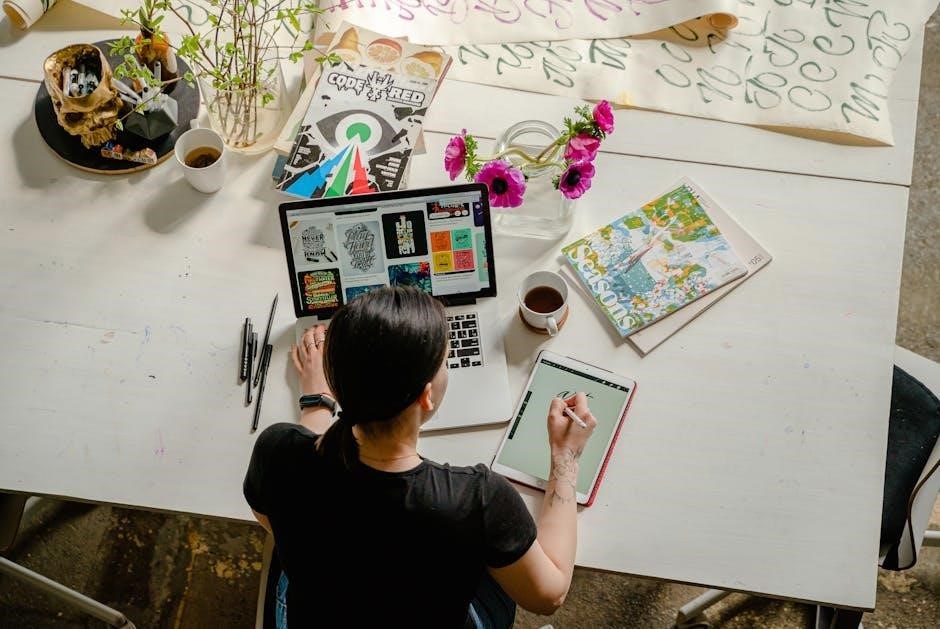
Handling Specific File Types
Sonarr supports various file types, including whole-season videos and multi-episode files. For proper organization, use manual import to handle specific formats, ensuring accurate recognition and categorization of media files.
Importing Whole-Season Videos
Whole-season videos in Sonarr can be imported manually to ensure proper organization. Start by downloading the NZB file for the season and importing it into your downloader. Once downloaded, use Sonarr’s manual import feature to point to the directory containing the whole-season video. Sonarr will attempt to recognize the series, season, and episodes automatically. If it fails, you can manually select the series and season to import the video. This method is particularly useful for multi-episode seasons or special formats that automatic detection might miss. After importing, Sonarr will rename and organize the files according to your settings, ensuring a tidy library.
Managing Multi-Episode Seasons
Multi-episode seasons can be challenging for Sonarr to process automatically, especially if the file naming is inconsistent. To manage these cases, use the manual import feature to select the directory containing the multi-episode files. Sonarr will attempt to identify the series and season, but you may need to manually assign episodes if automatic detection fails. For whole-season videos, ensure the file structure clearly indicates the season and episode numbers. After importing, Sonarr will organize the files according to your settings. This approach ensures that all episodes are correctly cataloged and available for playback. Proper naming conventions are key to a smooth experience with multi-episode imports.
Renaming and Organizing Files Post-Import
After manually importing files into Sonarr, it’s essential to ensure they are properly renamed and organized. Sonarr typically renames files based on your predefined settings, such as series name, season, and episode numbers. For multi-episode seasons, files are often grouped into folders or named with clear identifiers. To maintain consistency, review and adjust the renaming settings in Sonarr to match your preferences. Additionally, organize files into logical folders, such as by series or season, to simplify navigation. Properly structured files enhance media library management and ensure seamless playback across devices. Regularly checking and updating file naming conventions helps maintain order and accessibility.
Custom Formats and Manual Import
Custom Formats in Sonarr v4 enable fine-tuned import settings, allowing users to define specific naming conventions or file types for manual imports, enhancing organization and consistency.
Understanding Custom Formats in Sonarr
Custom Formats in Sonarr allow users to define specific rules for organizing and importing media files. These formats replace the older “Release Profiles” in Sonarr v4, offering greater flexibility. By creating custom rules based on file names, metadata, or folder structures, users can ensure consistency in their media library. This feature is particularly useful for manual imports, where files may not conform to standard naming conventions. Custom Formats enable precise control over how Sonarr processes and categorizes episodes, making it easier to manage complex or non-standard file structures. They are essential for advanced users seeking fine-grained control over their media organization and import processes.
How to Manually Import Custom Formats for Sonarr v4
To manually import Custom Formats in Sonarr v4, start by navigating to the Settings > Media Management > Custom Formats section. Here, you can create or modify Custom Formats to suit your needs. Custom Formats are defined using JSON and allow precise control over how files are organized and imported. You can manually import these formats by placing your JSON configuration file in the Sonarr/Config/CustomFormats directory. Once added, Sonarr will automatically detect and apply these formats during the import process. This method ensures compatibility with advanced manual import workflows, enabling better organization and flexibility for your media library.
Updating and Fine-Tuning Custom Formats
Updating Custom Formats in Sonarr v4 involves modifying JSON configurations to refine file organization and import behavior. To update, edit the JSON file in the Sonarr/Config/CustomFormats directory. Add or adjust conditions, such as file naming patterns or folder structures, to tailor imports. After saving changes, Sonarr automatically detects the updated formats. Fine-tuning may require testing imports to ensure accuracy. Regularly review and adjust Custom Formats to adapt to your library’s growth or changing preferences. This process ensures your media library remains organized and imports are handled precisely, aligning with your specific needs for manual imports and media management.
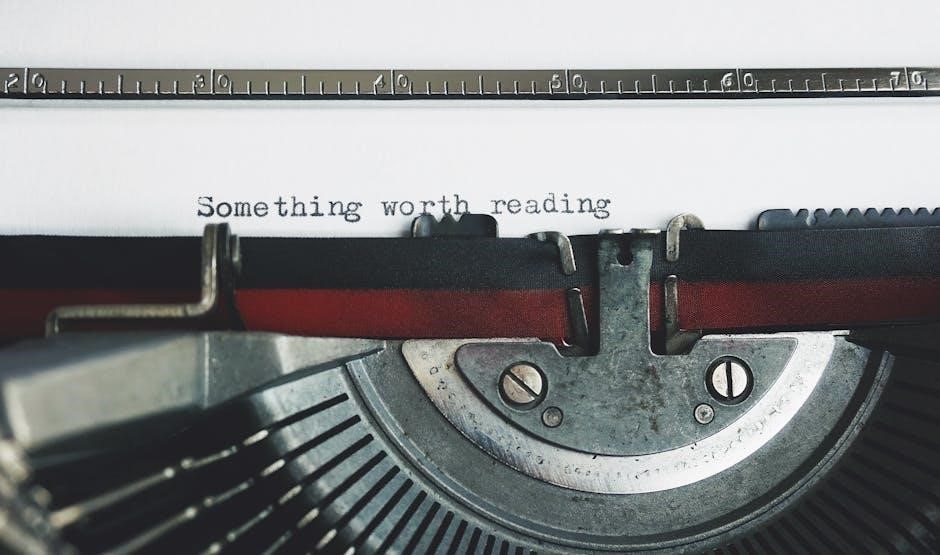
Advanced Techniques and Best Practices
Mastering Sonarr’s advanced techniques involves optimizing file naming, leveraging custom formats, and using import lists for seamless media management. Regularly refine your setup to enhance efficiency and organization.
Optimizing Your Media Library with Manual Imports
Optimizing your media library with manual imports ensures every episode is accurately added and organized. Standardize file naming and folder structures to enhance Sonarr’s recognition. Use custom formats in Sonarr v4 for precise organization and tagging. Implement import lists to monitor directories and automatically import new episodes. Correct episode title mismatches and resolve import errors promptly to maintain accuracy. Handle whole-season videos and multi-episode seasons by renaming and organizing files post-import. Regularly troubleshoot common errors and apply TRaSH guides for complex imports. By mastering these techniques, you can create a seamless and efficient media management workflow tailored to your preferences.
Best Practices for Naming Files and Folders
Properly naming files and folders is essential for seamless manual imports in Sonarr. Use a consistent format like “Show Name ─ S01E01 ⸺ Episode Title” to ensure Sonarr recognizes the files. Avoid special characters and spaces, as they can cause import issues. Organize files into nested folders by season, such as “Show Name/Season 01/Episode 01.mp4”, to streamline the process. For whole-season videos, use clear identifiers like “Show Name ⸺ Season 01”. Standardize your naming convention across all files to avoid mismatches. Use tools like FileBot to automate renaming. This structure ensures Sonarr can accurately identify and import episodes, reducing errors and enhancing your media management experience.
Using Import Lists to Monitor and Import Episodes
Import lists in Sonarr enable you to monitor and automatically import episodes from external sources. By creating custom lists, you can track specific shows or episodes and have Sonarr import them as they become available. This feature is particularly useful for managing multiple series or ensuring episodes are added without manual intervention. Import lists can be configured to check for new episodes at regular intervals, streamlining your media library management. Use this tool to automate imports from popular platforms or RSS feeds, ensuring your collection stays up-to-date effortlessly. Properly setting up import lists enhances your Sonarr experience by reducing manual effort and improving organization.
Mastery of Sonarr’s manual import enhances your media management efficiency. For deeper insights, explore the official Sonarr wiki, community forums, and detailed guides for further optimization.
Manual import in Sonarr is a flexible solution for handling episodes that automatic detection misses. It allows users to manually select and import series, seasons, or episodes, ensuring accurate library organization. The process involves pointing Sonarr to a directory and using the “Wanted ─ Manual Import” option to pick specific files. Custom formats and TRaSH guides can be applied manually for advanced organization. Troubleshooting common errors, such as episode title mismatches, is essential for smooth imports. Proper file naming and folder structure are crucial for optimal functionality. This method is particularly useful for whole-season videos or multi-episode imports, offering precise control over media management.
Additional Guides and Resources for Sonarr
For further assistance with Sonarr manual imports, explore the official Sonarr documentation and community forums. Detailed guides, such as the Ultimate Guide to Sonarr, provide in-depth insights and troubleshooting tips. Additionally, the TRaSH guides offer advanced customization options for organizing your media library. Users can also find tutorials on Custom Formats and how to manually import them for Sonarr v4. Online forums and user communities share real-world experiences and solutions for common import issues. Utilize these resources to enhance your understanding and optimize your media management workflow with Sonarr.